FAQ Experience
Are you experiencing problems with the online environment? Please make sure you visited the prepare page to review all practical information first.
Below you will find the most frequently asked questions. If you can’t find your answer below, please contact us. We will do our best to answer as quickly as possible. Due to the busy schedule of the festival, this may take a little longer than normal.
Online environment
Gebruik
- The online environment works best with Google Chrome browser.
- This environment is in 3D! You are able to navigate into the pages by use of your arrow keys and mouse.
- Not yet used to this? We have made a practise room! Find it here.
Problems
My computer makes a loud sound
The online environment is a 3D space and will ask more power from your device than a 2D page. It might be that your computer puts on the fan to cool the system. No worries!
Cantina, an online hang out
Usage
What do I need to run Cantina?
- Cantina requires the following in order to work:
- Laptop or PC running MacOS or Windows.
- Google Chrome is the only currently supported browser.
- A webcam and a mic are required.
- Headphones are strongly recommended.
Problems
Cantina doesn’t start, or remains loading for long periods of time
We are sorry to hear this! Cantina may not work for everyone, but let’s see if we can get it up and running. If Cantina doesn’t work, please check the following:
- Are you using a computer with MacOS or Windows? (no tablets and phones, sorry!).
- Are you using Google Chrome? This is the only currently supported browser.
- Do you have a webcam and mic, and did you allow access to them?
- Is there another program using your webcam and mic? Please try closing the other programs first.
- Are you using a VPN? Company VPNs can interfere with Cantina: try turning off your VPN, if your company policy allows this.
- Some adblockers or other browser extensions might interfere with Cantina. Try turning those off.
- Adjust camera- and microphone access
- Open Chrome.
- Click on More at the top right. Then select Settings.
- Click Advanced at the bottom.
- Under ‘Privacy and Security’, click Site Settings.
- Click on Camera or Microphone. Enable or disable Pre-Access Questions.
Get in touch if all of this fails. Please include details on your computer, browser, and include a screenshot of what you’re seeing: maybe we can help!
Cantina suddenly kicked me out of a room
This happens if your internet connection temporarily fails. Try joining again through the online environment!
I’m on a VPN, and Cantina doesn’t work.
Sorry to hear this! Your VPN can be the cause: company VPNs can block connections that Cantina needs. You can try turning off your VPN, if your company policy allows this.
I don’t see myself or others, just little blue flames
This happens if hardware acceleration is disabled in your browser! You can turn it on by going to your browser settings, Settings -> Advanced -> System and enabling ‘Use hardware acceleration when available’.
General
Is Cantina secure? What about privacy?
Cantina uses Jitsi, an open source video conferencing framework, for audio and video. None of the video or audio is ever seen, analyzed, or stored. Even better, all video conferencing streams are encrypted.
Fectar app for Augmented Reality
Usage
Download the Augmented Reality app Fectar
Problems
The installations do not work in AR
- The installations are only available in 3D modus. Is your device AR enabled?
- Newer device models will have AR software already integrated into your phone. Make sure you are running iOS 11.0 on your iPhone. As of the release of iOS 11, virtually all recent iPhones have support for augmented reality delivered at the operating system level.
- If you have an Android telephone, make sure the ARCore app is installed from the Google Play Store. Requirements for ARCore for Android: Android 7.0 or later (some devices will need at least Android 8.0 in order for ARCore to work).
How do I activate Augmented Reality on an iPhone?
- Open the Settings on your iOS device.
- Scroll to the list of apps at the bottom of the left hand menu and tap the ThomasMinis icon.
- You should now see the permissions for the camera – toggle the switch to Green.
Check if your iOS or iPadOS device is supported
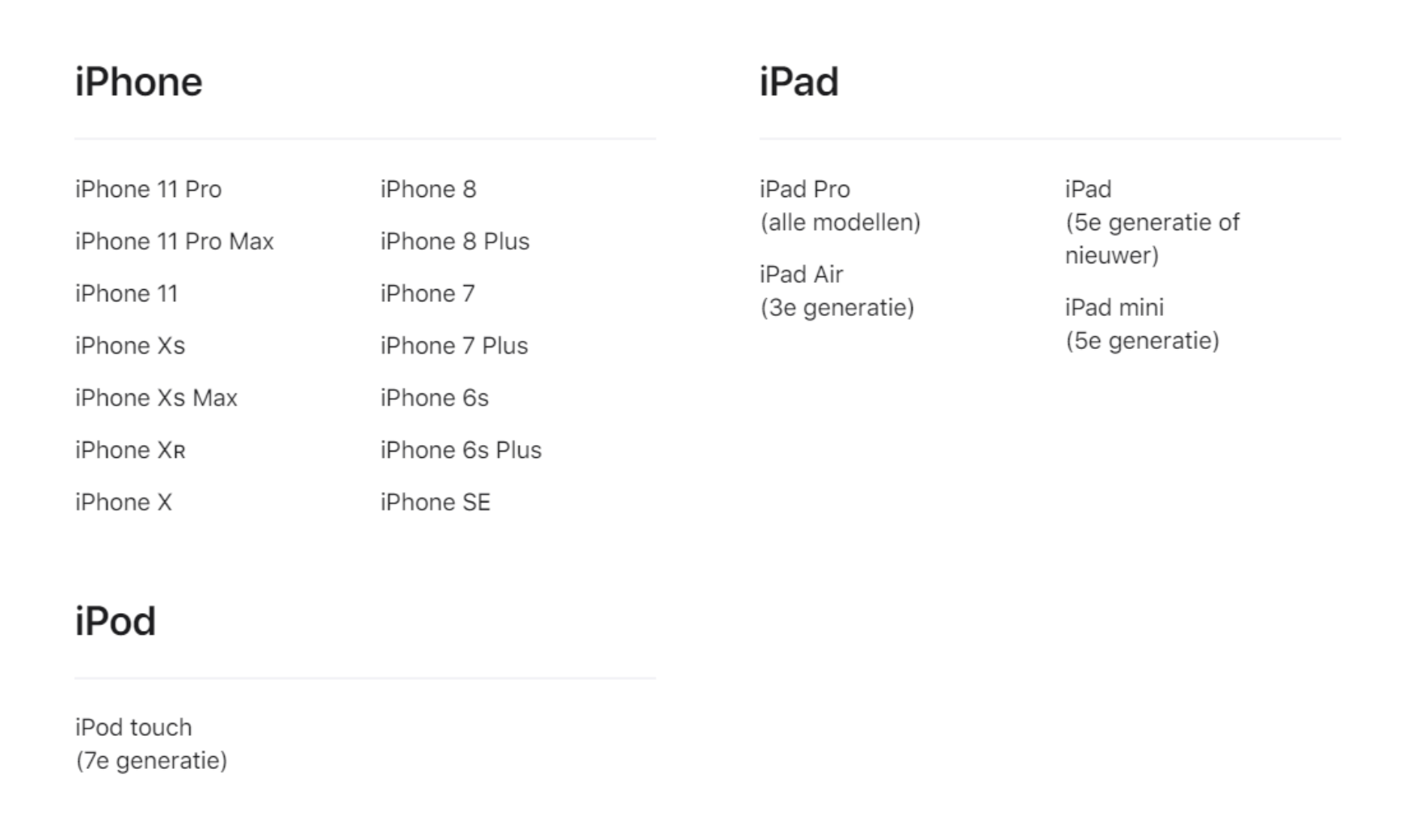
The installations are only available in 3D modus and using an Android phone
Download ARCore for Android here.
My Android telephone is not compatible with ArCore
Check if your telephone is suitable for AR here.
The installation is too high to see the top
Did you place the installation on the floor? All installations must be placed on the floor. Make sure there is enough light for your device to find the floorspace.
The installation does not load!
Oh no! Sometimes the internet connection is unstable or not strong enough to load the installation. Please try again in another location.